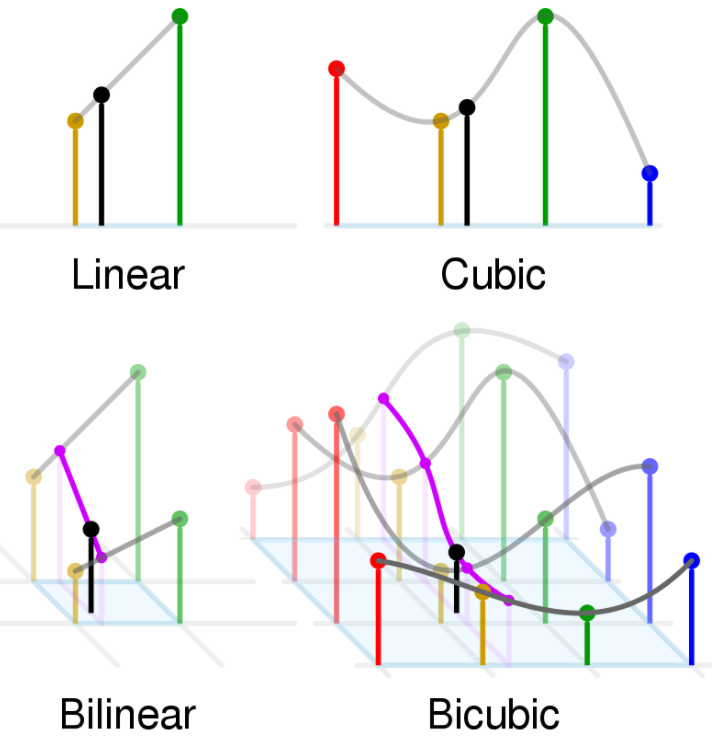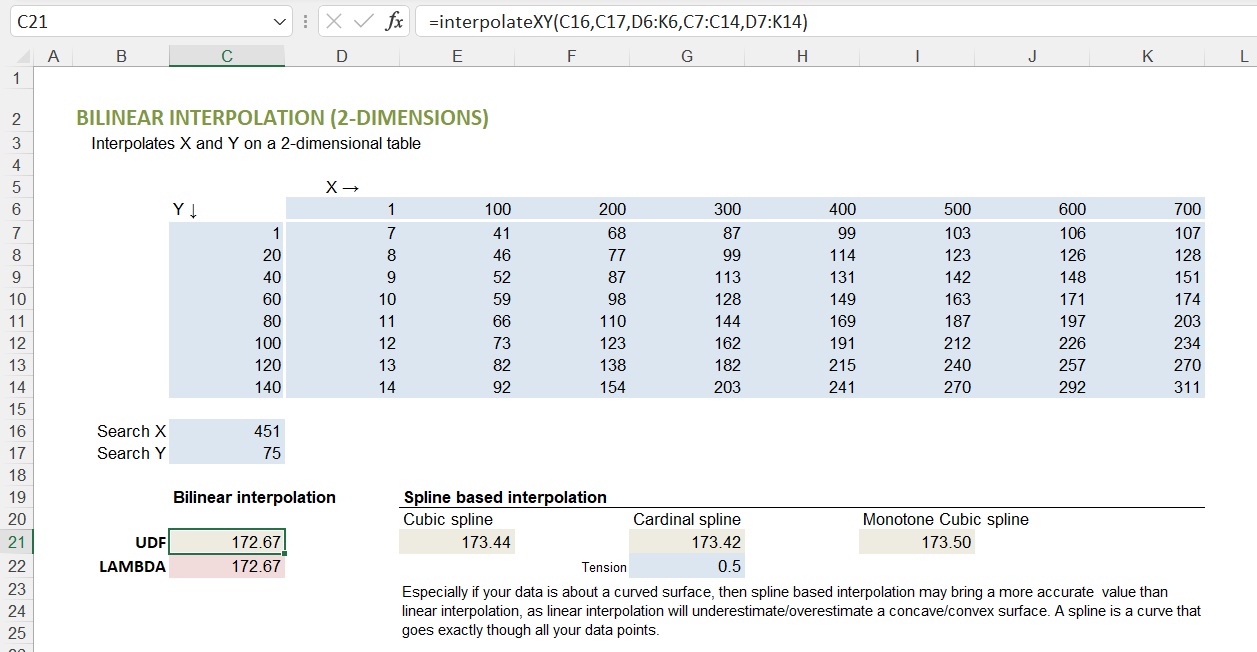
Calculation explanation of above example - Bilinear interpolation
Visualisation of the data table above
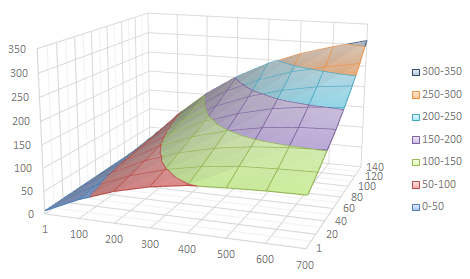
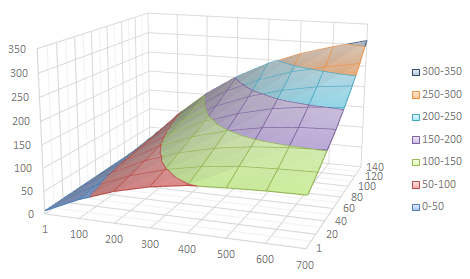
Calculation
X = 451 lies between X = 400 and X = 500. X-fraction = (451 - 400)/(500 - 400) = 0.51
Y = 75 lies between Y = 60 and Y = 80. Y-fraction = (75 - 60)/(80 - 60) = 0.75
The 4 data point values to interpolate between are (X,Y):
1. (400,60) = 149
2. (500,60) = 163
3. (400,80) = 169
4. (500,80) = 187
Interpolation X:
1.&2. → 149 + 0.51 × (163 - 149) = 156.14
3.&4. → 169 + 0.51 × (187 - 169) = 178.18
Interpolation Y:
156.14 + 0.75 × (178.18 - 156.14) = 172.67 = final bilineair interpolation result.
The Cubic spline based interpolation brings 173.44, which is 0.4% higher. If your data is about a concave curved surface, it is obvious that the bilinear interpolation result will always slightly underestimate, except on a data point itself. The above example is slightly convex in Y direction, but more dominantly concave in X direction.
X = 451 lies between X = 400 and X = 500. X-fraction = (451 - 400)/(500 - 400) = 0.51
Y = 75 lies between Y = 60 and Y = 80. Y-fraction = (75 - 60)/(80 - 60) = 0.75
The 4 data point values to interpolate between are (X,Y):
1. (400,60) = 149
2. (500,60) = 163
3. (400,80) = 169
4. (500,80) = 187
Interpolation X:
1.&2. → 149 + 0.51 × (163 - 149) = 156.14
3.&4. → 169 + 0.51 × (187 - 169) = 178.18
Interpolation Y:
156.14 + 0.75 × (178.18 - 156.14) = 172.67 = final bilineair interpolation result.
The Cubic spline based interpolation brings 173.44, which is 0.4% higher. If your data is about a concave curved surface, it is obvious that the bilinear interpolation result will always slightly underestimate, except on a data point itself. The above example is slightly convex in Y direction, but more dominantly concave in X direction.
Bilinear interpolation - VBA code to be put in a module
In MS Excel, press Alt+F11 to open the Visual Basic Editor (Windows). Via top menu: Insert → Module. Copy the code below into the module.LAMBDA function L_InterpolateXY
Dependent on your Excel setting you need to use semicolon or comma in formulas. Best is to open the demo file and copy the formula from there, as it will contain your local settings. Else - if required - copy in function in text editor and replace comma by semicolon before copying into Excel.Based on L_InterpolateX, so you need to copy in both functions.